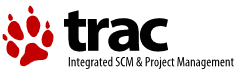Steps to Add a New Wiki Page
Table of Contents
You can create a new wiki page by typing the CamelCase name of the page in the quick-search field at the top of the page, or by trying to view a wiki page of that name. Note that a page is "orphaned" by default until it is linked to from another page.
You must be granted permission to create wiki pages. If you don't see the Create this page button when visiting a non-existent wiki page, you lack appropriate permission. Contact your local Trac administrator for more information.
A new wiki page can also be created as follows:
- Choose a name for your new page. See WikiPageNames for naming conventions.
- Edit an existing page or any other resource that support WikiFormatting and add a link to your new page. If your page name is CamelCase, you can simply type the page name, provided the ignore_missing_pages option is
disabled(the default). - Save your changes.
- Follow the link you created to take you to the new page.
- Click the Create this page button to enter edit mode and add content to your new page.
- Save your changes to publish your page.
Rename a page
While choosing a good page name is important for usability purposes, you can always rename the page later. You will need the WIKI_RENAME permission to rename pages.
When renaming a page, you'll be offered the possibility to create a page at the old location that contains a link to the new page, so that links pointing to the old location are not "dangling" (i.e. pointing to a non-existent page).
See also: TracWiki, PageTemplates, WikiFormatting, TracLinks, WikiDeletePage