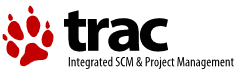| Version 1 (modified by , 16 years ago) (diff) |
|---|
Upgrade Instructions
Table of Contents
A Trac environment sometimes needs to be upgraded before it can be used with a new version of Trac. This document describes the steps necessary to upgrade an environment.
Note: Environment upgrades are not necessary for minor version releases unless otherwise noted. For example, there's no need to upgrade a Trac environment created with (or upgraded) 0.8.0 when installing 0.8.4 (or any other 0.8.x release).
General Instructions
Typically, there are four steps involved in upgrading to a newer version of Trac:
Update the Trac Code
Get the new version of Trac, either by downloading an offical release package or by checking it out from the Subversion repository.
If you're doing a major version upgrade (such as from 0.8 to 0.9), it is highly recommended that you first remove the existing Trac code. To do this, you need to delete the trac directory from the Python lib/site-packages directory. You may also want to remove the Trac cgi-bin, htdocs, templates and wiki-default directories that are commonly found in a directory called share/trac (the exact location depends on your platform).
If you have a source distribution, you need to run
python setup.py install
to install the new version. If you've downloaded the Windows installer, you execute it, and so on.
Upgrade the Trac Environment
Unless noted otherwise, upgrading between major versions (such as 0.8 and 0.9) involves changes to the database schema, and possibly the layout of the environment directory. Fortunately, Trac provides automated upgrade scripts to ease the pain. These scripts are run via trac-admin:
trac-admin /path/to/projenv upgrade
This command will do nothing if the environment is already up-to-date.
Note that if you are using a PostgreSQL database, this command will fail with the message that the environment can only be backed up when you use an SQLite database. This means that you will have to backup the repository and the database manually. Then, to perform the actual upgrade, run:
trac-admin /path/to/projenv upgrade --no-backup
Update the Trac Documentation
Every Trac environment includes a copy of the Trac documentation for the installed version. As you probably want to keep the included documentation in sync with the installed version of Trac, trac-admin provides a command to upgrade the documentation:
trac-admin /path/to/projenv wiki upgrade
Note that this procedure will of course leave your WikiStart page intact.
Restart the Web Server
In order to reload the new Trac code you will need to restart your web server (note this is not necessary for CGI).
Specific Versions
The following sections discuss any extra actions that may need to be taken to upgrade to specific versions of Trac.
From 0.9.x to 0.10.x
Due to some changes in the Wiki syntax, you may notice that certain parts of your pages no longer work as expected:
- Previously, links to images would result in that image being embedded into the page. Since 0.10, links to images remain plain links. If you want to embed an image in the page, use the
[[Image]]macro. - You can no longer use
%20in wiki links to encode spaces. Instead, you should quote the name containing spaces (for example, usewiki:"My page"instead ofwiki:My%20page.)
Several enhancements have been made to the version control subsystem, in particular for the support of scoped repositories has been improved.
It is recommended that you perform a trac-admin resync operation to take advantage of these improvements.
Also note that the argument list of the trac-admin initenv command has changed: there's a new argument for determining the type of version control system. The old usage was:
initenv <projectname> <db> <repospath> <templatepath>
The new usage is:
initenv <projectname> <db> <repostype> <repospath> <templatepath>
If you're using any scripts that automate the creation of Trac environments, you will need to update them. If you're using Subversion, specify svn for the <repostype> argument.
From 0.9.3 to 0.9.4
There is a bug in Pysqlite 1.x that causes reports using the "%" character for LIKE clauses or date formatting to fail. You will need to use escape the percent characters with another: "%%".
From 0.9.x to 0.9.3 or later
If you are using plugins you might need to upgrade them. See http://projects.edgewall.com/trac/milestone/0.9.3 for further details.
From 0.9-beta to 0.9
If inclusion of the static resources (style sheets, javascript, images) is not working, check the value of the htdocs_location in trac.ini. For mod_python, Tracd and FastCGI, you can simply remove the option altogether. For CGI, you should fix it to point to the URL you mapped the Trac htdocs directory to (although you can also remove it and then map the static resources). If you're still having problems after removing the option, check the paths in the trac/siteconfig.py file and fix them if they're incorrect.
If you've been using plugins with a beta release of Trac 0.9, or have disabled some of the built-in components, you might have to update the rules for disabling/enabling components in trac.ini. In particular, globally installed plugins now need to be enabled explicitly. See TracPlugins and TracIni for more information.
If you want to enable the display of all ticket changes in the timeline (the “Ticket Details” option), you now have to explicitly enable that in trac.ini, too:
[timeline] ticket_show_details = true
From 0.8.x to 0.9
mod_python users will also need to change the name of the mod_python handler in the Apache HTTPD configuration:
from: PythonHandler trac.ModPythonHandler to: PythonHandler trac.web.modpython_frontend
If you have PySQLite 2.x installed, Trac will now try to open your SQLite database using the SQLite 3.x file format. The database formats used by SQLite 2.8.x and SQLite 3.x are incompatible. If you get an error like “file is encrypted or is not a database” after upgrading, then you must convert your database file.
To do this, you need to have both SQLite 2.8.x and SQLite 3.x installed (they have different filenames so can coexist on the same system). Then use the following commands:
$ mv trac.db trac2.db $ sqlite trac2.db .dump | sqlite3 trac.db
To update multiple database files at once on linux you may use the following command (replace /var/trac withe the location where your trac installtions reside):
$ find /var/trac/ -iname "trac.db" | xargs -i bash -c "mv {} {}.2; sqlite {}.2 .dump | sqlite3 {};"
Remember the give the webserver write permission to trac.db.
After testing that the conversion was successful, the trac2.db file can be deleted. For more information on the SQLite upgrade see http://www.sqlite.org/version3.html.
From 0.7.x to 0.8
0.8 adds a new roadmap feature which requires additional permissions. While a fresh installation will by default grant ROADMAP_VIEW and MILESTONE_VIEW permissions to anonymous, these permissions have to be granted manually when upgrading:
$ trac-admin /path/to/projectenv permission add anonymous MILESTONE_VIEW $ trac-admin /path/to/projectenv permission add anonymous ROADMAP_VIEW
See also: TracGuide, TracInstall