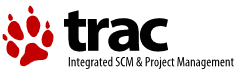| Version 3 (modified by , 7 years ago) (diff) |
|---|
Trac and mod_wsgi
mod_wsgi is an Apache module for running WSGI-compatible Python applications directly on top of the Apache webserver. The mod_wsgi adapter is written completely in C and provides very good performance.
Overview
The trac.wsgi script
Trac can be run on top of mod_wsgi with the help of an application script, which is a Python file saved with a .wsgi extension.
A robust and generic version of this file can be created using the trac-admin <env> deploy <dir> command which automatically substitutes the required paths, see TracInstall#cgi-bin. The script should be sufficient for most installations and users not wanting more information can proceed to configuring Apache.
If you are using Trac with multiple projects, you can specify their common parent directory using the TRAC_ENV_PARENT_DIR in trac.wsgi (note that this directory should contain only Trac environments, no other sub-directories):
def application(environ, start_request): # Add this to config when you have multiple projects environ.setdefault('trac.env_parent_dir', '/usr/share/trac/projects') ..
A very basic script
In its simplest form, the script could be:
import os os.environ['TRAC_ENV'] = '/usr/local/trac/mysite' os.environ['PYTHON_EGG_CACHE'] = '/usr/local/trac/mysite/eggs' import trac.web.main application = trac.web.main.dispatch_request
The TRAC_ENV variable should naturally be the directory for your Trac environment, and the PYTHON_EGG_CACHE should be a directory where Python can temporarily extract Python eggs. If you have several Trac environments in a directory, you can also use TRAC_ENV_PARENT_DIR instead of TRAC_ENV.
On Windows:
- If run under the user's session, the Python Egg cache can be found in
%AppData%\Roaming, for example:os.environ['PYTHON_EGG_CACHE'] = r'C:\Users\Administrator\AppData\Roaming\Python-Eggs'
- If run under a Window service, you should create a directory for Python Egg cache:
os.environ['PYTHON_EGG_CACHE'] = r'C:\Trac-Python-Eggs'
A more elaborate script
If you are using multiple .wsgi files (for example one per Trac environment) you must not use os.environ['TRAC_ENV'] to set the path to the Trac environment. Using this method may lead to Trac delivering the content of another Trac environment, as the variable may be filled with the path of a previously viewed Trac environment.
To solve this problem, use the following .wsgi file instead:
import os os.environ['PYTHON_EGG_CACHE'] = '/usr/local/trac/mysite/eggs' import trac.web.main def application(environ, start_response): environ['trac.env_path'] = '/usr/local/trac/mysite' return trac.web.main.dispatch_request(environ, start_response)
For clarity, you should give this file a .wsgi extension. You should probably put the file in its own directory, since you will expose it to Apache.
If you have installed Trac and Python eggs in a path different from the standard one, you should add that path by adding the following code at the top of the wsgi script:
import site site.addsitedir('/usr/local/trac/lib/python2.4/site-packages')
Change it according to the path you installed the Trac libs at.
Mapping requests to the script
After preparing your .wsgi script, add the following to your Apache configuration file, typically httpd.conf:
WSGIScriptAlias /trac /usr/local/trac/mysite/apache/mysite.wsgi <Directory /usr/local/trac/mysite/apache> WSGIApplicationGroup %{GLOBAL} # For Apache 2.2 <IfModule !mod_authz_core.c> Order deny,allow Allow from all </IfModule> # For Apache 2.4 <IfModule mod_authz_core.c> Require all granted </IfModule> </Directory>
Here, the script is in a subdirectory of the Trac environment.
If you followed the directions Generating the Trac cgi-bin directory, your Apache configuration file should look like following:
WSGIScriptAlias /trac /usr/share/trac/cgi-bin/trac.wsgi <Directory /usr/share/trac/cgi-bin> WSGIApplicationGroup %{GLOBAL} # For Apache 2.2 <IfModule !mod_authz_core.c> Order deny,allow Allow from all </IfModule> # For Apache 2.4 <IfModule mod_authz_core.c> Require all granted </IfModule> </Directory>
In order to let Apache run the script, access to the directory in which the script resides is opened up to all of Apache. Additionally, the WSGIApplicationGroup directive ensures that Trac is always run in the first Python interpreter created by mod_wsgi. This is necessary because the Subversion Python bindings, which are used by Trac, don't always work in other sub-interpreters and may cause requests to hang or cause Apache to crash. After adding this configuration, restart Apache, and then it should work.
To test the setup of Apache, mod_wsgi and Python itself (ie without involving Trac and dependencies), this simple wsgi application can be used to make sure that requests gets served (use as only content in your .wsgi script):
def application(environ, start_response): start_response('200 OK',[('Content-type','text/html')]) return ['<html><body>Hello World!</body></html>']
For more information about using the mod_wsgi specific directives, see the mod_wsgi's wiki and more specifically the IntegrationWithTrac page.
Configuring Authentication
The following sections describe different methods for setting up authentication. See also Authentication, Authorization and Access Control in the Apache guide.
Using Basic Authentication
The simplest way to enable authentication with Apache is to create a password file. Use the htpasswd program as follows:
$ htpasswd -c /somewhere/trac.htpasswd admin New password: <type password> Re-type new password: <type password again> Adding password for user admin
After the first user, you don't need the "-c" option anymore:
$ htpasswd /somewhere/trac.htpasswd john New password: <type password> Re-type new password: <type password again> Adding password for user john
See the man page for htpasswd for full documentation.
After you've created the users, you can set their permissions using TracPermissions.
Now, you need to enable authentication against the password file in the Apache configuration:
<Location "/trac/login"> AuthType Basic AuthName "Trac" AuthUserFile /somewhere/trac.htpasswd Require valid-user </Location>
If you are hosting multiple projects, you can use the same password file for all of them:
<LocationMatch "/trac/[^/]+/login"> AuthType Basic AuthName "Trac" AuthUserFile /somewhere/trac.htpasswd Require valid-user </LocationMatch>
Note that neither a file nor a directory named 'login' needs to exist. See also the mod_auth_basic documentation.
Using Digest Authentication
For better security, it is recommended that you either enable SSL or at least use the "digest" authentication scheme instead of "Basic".
You have to create your .htpasswd file with the htdigest command instead of htpasswd, as follows:
$ htdigest -c /somewhere/trac.htpasswd trac admin
The "trac" parameter above is the "realm", and will have to be reused in the Apache configuration in the AuthName directive:
<Location "/trac/login"> AuthType Digest AuthName "trac" AuthDigestDomain /trac AuthUserFile /somewhere/trac.htpasswd Require valid-user </Location>
For multiple environments, you can use the same LocationMatch as described with the previous method.
Note: Location cannot be used inside .htaccess files, but must instead live within the main httpd.conf file. If you are on a shared server, you therefore will not be able to provide this level of granularity.
Don't forget to activate the mod_auth_digest. For example, on a Debian 4.0r1 (etch) system:
LoadModule auth_digest_module /usr/lib/apache2/modules/mod_auth_digest.so
See also the mod_auth_digest documentation.
Using LDAP Authentication
Configuration for mod_ldap authentication in Apache is more involved (httpd 2.2+ and OpenLDAP: slapd 2.3.19).
- You need to load the following modules in Apache httpd.conf:
LoadModule ldap_module modules/mod_ldap.so LoadModule authnz_ldap_module modules/mod_authnz_ldap.so
- Your httpd.conf also needs to look something like:
<Location /trac/> # (if you're using it, mod_python specific settings go here) Order deny,allow Deny from all Allow from 192.168.11.0/24 AuthType Basic AuthName "Trac" AuthBasicProvider "ldap" AuthLDAPURL "ldap://127.0.0.1/dc=example,dc=co,dc=ke?uid?sub?(objectClass=inetOrgPerson)" authzldapauthoritative Off Require valid-user </Location>
- You can use the LDAP interface as a way to authenticate to a Microsoft Active Directory. Use the following as your LDAP URL:
You will also need to provide an account for Apache to use when checking credentials. As this password will be listed in plain text in the configuration, you need to use an account specifically for this task:
AuthLDAPURL "ldap://directory.example.com:3268/DC=example,DC=com?sAMAccountName?sub?(objectClass=user)"
The whole section looks like:AuthLDAPBindDN ldap-auth-user@example.com AuthLDAPBindPassword "password"
<Location /trac/> # (if you're using it, mod_python specific settings go here) Order deny,allow Deny from all Allow from 192.168.11.0/24 AuthType Basic AuthName "Trac" AuthBasicProvider "ldap" AuthLDAPURL "ldap://adserver.company.com:3268/DC=company,DC=com?sAMAccountName?sub?(objectClass=user)" AuthLDAPBindDN ldap-auth-user@company.com AuthLDAPBindPassword "the_password" authzldapauthoritative Off # require valid-user Require ldap-group CN=Trac Users,CN=Users,DC=company,DC=com </Location>
Note 1: This is the case where the LDAP search will get around the multiple OUs, conecting to the Global Catalog Server portion of AD. Note the port is 3268, not the normal LDAP 389. The GCS is basically a "flattened" tree which allows searching for a user without knowing to which OU they belong.
Note 2: You can also require the user be a member of a certain LDAP group, instead of just having a valid login:
Require ldap-group CN=Trac Users,CN=Users,DC=example,DC=com
See also:
- mod_authnz_ldap, documentation for mod_authnz_ldap.
- mod_ldap, documentation for mod_ldap, which provides connection pooling and a shared cache.
- TracHacks:LdapPlugin for storing TracPermissions in LDAP.
Using SSPI Authentication
If you are using Apache on Windows, you can use mod_auth_sspi to provide single-sign-on. Download the module from the SourceForge mod-auth-sspi project and then add the following to your VirtualHost:
<Location /trac/login> AuthType SSPI AuthName "Trac Login" SSPIAuth On SSPIAuthoritative On SSPIDomain MyLocalDomain SSPIOfferBasic On SSPIOmitDomain Off SSPIBasicPreferred On Require valid-user </Location>
Using the above, usernames in Trac will be of the form DOMAIN\username, so you may have to re-add permissions and such. If you do not want the domain to be part of the username, set SSPIOmitDomain On instead.
Some common problems with SSPI authentication: #1055, #1168 and #3338.
See also TracOnWindows/Advanced.
Using CA SiteMinder Authentication
Setup CA SiteMinder to protect your Trac login URL, for example /trac/login. Also, make sure the policy is set to include the HTTP_REMOTE_USER variable. If your site allows it, you can set this in LocalConfig.conf:
RemoteUserVar="WHATEVER_IT_SHOULD_BE" SetRemoteUser="YES"
The specific variable is site-dependent. Ask your site administrator. If your site does not allow the use of LocalConfig.conf for security reasons, have your site administrator set the policy on the server to set REMOTE_USER.
Also add a LogOffUri parameter to the agent configuration, for example /trac/logout.
Then modify the trac.wsgi script generated using trac-admin <env> deploy <dir> to add the following lines, which extract the HTTP_REMOTE_USER variable and set it to REMOTE_USER:
def application(environ, start_request): # Set authenticated username on CA SiteMinder to REMOTE_USER variable # strip() is used to remove any spaces on the end of the string if 'HTTP_SM_USER' in environ: environ['REMOTE_USER'] = environ['HTTP_REMOTE_USER'].strip() ...
You do not need any Apache "Location" directives.
Example: Apache/mod_wsgi with Basic Authentication, Trac being at the root of a virtual host
Per the mod_wsgi documentation linked to above, here is an example Apache configuration that:
- serves the Trac instance from a virtualhost subdomain
- uses Apache basic authentication for Trac authentication.
If you want your Trac to be served from eg http://trac.my-proj.my-site.org, then from the folder eg /home/trac-for-my-proj, if you used the command trac-admin the-env initenv to create a folder the-env, and you used trac-admin the-env deploy the-deploy to create a folder the-deploy, then first:
Create the htpasswd file:
cd /home/trac-for-my-proj/the-env htpasswd -c htpasswd firstuser ### and add more users to it as needed: htpasswd htpasswd seconduser
Keep the file above your document root for security reasons.
Create this file for example /etc/apache2/sites-enabled/trac.my-proj.my-site.org.conf on Ubuntu with the following content:
<Directory /home/trac-for-my-proj/the-deploy/cgi-bin/trac.wsgi> WSGIApplicationGroup %{GLOBAL} Order deny,allow Allow from all </Directory> <VirtualHost *:80> ServerName trac.my-proj.my-site.org DocumentRoot /home/trac-for-my-proj/the-env/htdocs/ WSGIScriptAlias / /home/trac-for-my-proj/the-deploy/cgi-bin/trac.wsgi <Location '/'> AuthType Basic AuthName "Trac" AuthUserFile /home/trac-for-my-proj/the-env/htpasswd Require valid-user </Location> </VirtualHost>
For subdomains to work you would probably also need to alter /etc/hosts and add A-Records to your host's DNS.
Troubleshooting
Use a recent version
Please use either version 1.6, 2.4 or later of mod_wsgi. Versions prior to 2.4 in the 2.X branch have problems with some Apache configurations that use WSGI file wrapper extension. This extension is used in Trac to serve up attachments and static media files such as style sheets. If you are affected by this problem, attachments will appear to be empty and formatting of HTML pages will appear not to work due to style sheet files not loading properly. Another frequent symptom is that binary attachment downloads are truncated. See mod_wsgi tickets #100 and #132.
Note: using mod_wsgi 2.5 and Python 2.6.1 gave an Internal Server Error on my system (Apache 2.2.11 and Trac 0.11.2.1). Upgrading to Python 2.6.2 (as suggested here) solved this for me
-- Graham Shanks
If you plan to use mod_wsgi in embedded mode on Windows or with the MPM worker on Linux, then you will need version 3.4 or greater. See #10675 for details.
Getting Trac to work nicely with SSPI and 'Require Group'
If you have set Trac up on Apache, Win32 and configured SSPI, but added a 'Require group' option to your Apache configuration, then the SSPIOmitDomain option is probably not working. If it is not working, your usernames in Trac probably look like 'DOMAIN\user' rather than 'user'.
This WSGI script fixes that:
import os import trac.web.main os.environ['TRAC_ENV'] = '/usr/local/trac/mysite' os.environ['PYTHON_EGG_CACHE'] = '/usr/local/trac/mysite/eggs' def application(environ, start_response): if "\\" in environ['REMOTE_USER']: environ['REMOTE_USER'] = environ['REMOTE_USER'].split("\\", 1)[1] return trac.web.main.dispatch_request(environ, start_response)
Trac with PostgreSQL
When using the mod_wsgi adapter with multiple Trac instances and PostgreSQL (or MySQL?) as the database, the server may create a lot of open database connections and thus PostgreSQL processes.
A somewhat brutal workaround is to disable connection pooling in Trac. This is done by setting poolable = False in trac.db.postgres_backend on the PostgreSQLConnection class.
But it is not necessary to edit the source of Trac. The following lines in trac.wsgi will also work:
import trac.db.postgres_backend trac.db.postgres_backend.PostgreSQLConnection.poolable = False
or
import trac.db.mysql_backend trac.db.mysql_backend.MySQLConnection.poolable = False
Now Trac drops the connection after serving a page and the connection count on the database will be kept low.
This is not a recommended approach though. See also the notes at the bottom of the mod_wsgi's IntegrationWithTrac wiki page.
Missing Headers and Footers
If python optimizations are enabled, then headers and footers will not be rendered. An error will be raised in Trac 1.0.11 and later when optimizations are enabled.
In your WSGI configuration file, the WSGIPythonOptimize setting must be set to 0 (1 or 2 will not work):
WSGIPythonOptimize 0
On Ubuntu, the WSGI mod configuration is at /etc/apache2/mods-enabled/wsgi.conf.
The same issue is seen with PythonOptimize On in ModPython.
Other resources
For more troubleshooting tips, see also the mod_python troubleshooting section, as most Apache-related issues are quite similar, plus discussion of potential application issues when using mod_wsgi. The wsgi page also has a Integration With Trac document.
See also: TracGuide, TracInstall, FastCGI, ModPython, TracNginxRecipe